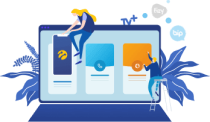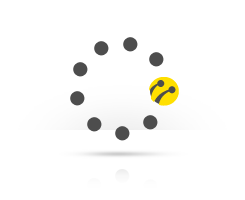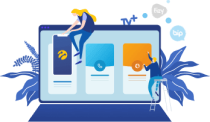My Account Settings
My Account Settings
-
What are my profile information?
Your profile information consists of your personal information in your profile. These are; your home and work telephone number, your e-mail address and profile picture. To access your profile, visit kktcell.com main page and log into your profile .
Go to ''My Account'' and click on ''My Settings''. You can access your profile page where you will find your personal information by clicking on ''Line Options'' menu located on the left hand side of the page that will open up. To find out how to change your profile information, click here.
-
How can I change my profile information?
To access your profile information, you first need to log into your account at kktcell.com.
Go to ''My Account'' section in the main menu. You can view your profile details on the page that will open, the information that can be changed has a pencil icon underneath, when you click on the pencil option, all you need to do is to enter the new information and click on save.
You can update all the information listed except for your name, surname and id number.
You may also upload a profile picture or update the existing one by clicking on the photo area on the left. Once you have done editing the information, click on the ''Save'' button to update your information.
-
What is a Private number?
With the private number option, you can prevent people you call from seeing your telephone number.
To benefit, you can use Kuzey Kıbrıs Turkcell's ''Private Number Service''. You can use the Private Number Service by logging into your account at kktcell.com main page. To use this service, go to ''My Account'' category on the main menu. On the new page, click on the ''Other Settings'' option under ''Settings''. By clicking on the button located next to the ''Make my Number Private'' option on the page that will load, you can prevent people you call from seeing your number.
In addition, if your mobile phone has the ''hide my number/don't show'' option in its menu, you can also activate this to benefit from the service. This change of setting will remain until you change it again.
-
What is a PUK code?
You can use the PUK code that you receive with your sim card when your sim card is blocked. You need to enter your PUK code when your sim card is blocked as a result of failing to enter your PIN code correctly, in order to unblock your sim card.
To access your PUK code, "Log in" at kktcell.com by entering your Kuzey Kıbrıs Turkcell number and your password. Click on ''My Account'' from the top menu. When the page loads, click on ''My Settings'' option on the left. You may find out your PUK codes from the ''LINE CODES'' section.You can also call Kuzey KıbrısTurkcell Branches, (0392 4440533) or 533 to receive your PUK codes of sim cards that are registered on your name.
-
My PIN code is blocked, what can I do?
Your sim card and therefore your mobile phone would be temporarily blocked after 3 failed attempts at entering your PIN code. You need to use your PUK code in order to unblock your sim card. You can find out your PUK code by Logging into My Account at kktcell.com.
To access your PUK code, "Log in" at kktcell.com by entering your Kuzey Kıbrıs Turkcell number and your password. Click on ''My Account'' from the top menu. When the page loads, click on ''My Settings'' option on the left. You may find out your PUK codes from the ''LINE CODES'' section.
To receive your PUK code by logging into your Account using your Kuzey Kıbrıs Turkcell password, click here
You can also call Kuzey KıbrısTurkcell Branches, (0392 4440533) or 533 to receive your PUK codes of sim cards that are registered on your name. -
How can I change my Super Password?
To access your information, visit kktcell.com main page and Log into your account , or to change the information without logging in, click here.
Go to ''My Account'' section in the main menu. To change your super password, choose the ''SUPER PASSWORD'' option from the menu that will open up.. To change your Super Password click here